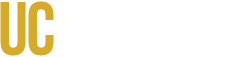Roles in Handshake
There are several role types within Handshake, but the three most commonly used roles to manage on campus student employment recruitment at UC Merced are listed below. For more information regarding Handshake Roles, please go here.
Owner - Limited to one user per company profile, owners have the ability to manage all roles, edit the company profile and manage teammates in Handshake. All owners have every permission enabled by default, based on their partnership status with Handshake.
Recruiter - Users can manage jobs, applicants, and on-campus interviews, and message students. Permissions for the Recruiter role type are:
- Jobs
- View Jobs
- Manage Jobs
- Manage Job Applicants
- View/Manage On-Campus Interviews
Representative - Representatives are individuals outside the recruiting line-of-business that participate in their company's virtual fairs and events.
Assigning Teammate Roles In Handshake
Users are granted permissions based on the role that they are assigned. The Roles tab lets you view and manage the permissions that are available to the users connected to your company profile. This is an action that can only be performed by the Owner/Admin of a Employer Account.
Role types can be changed via the teammates page or user's profile.
1. Click on your name in the upper-right corner of the screen and click Teammates from the dropdown menu.
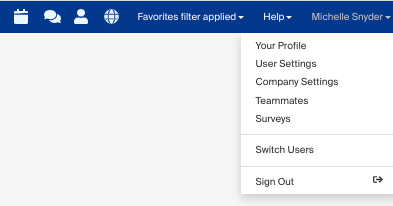
2. Select "Add Teammate Manually"
![]()
3. Enter the new Teammate information. Note: It is not necessary to complete all fields within the profile. However, the individual's email address, full name and working title are highly recommended. This ensures the teammate receives an email to claim their account and accurately reflects their working title in their Handshake profile.
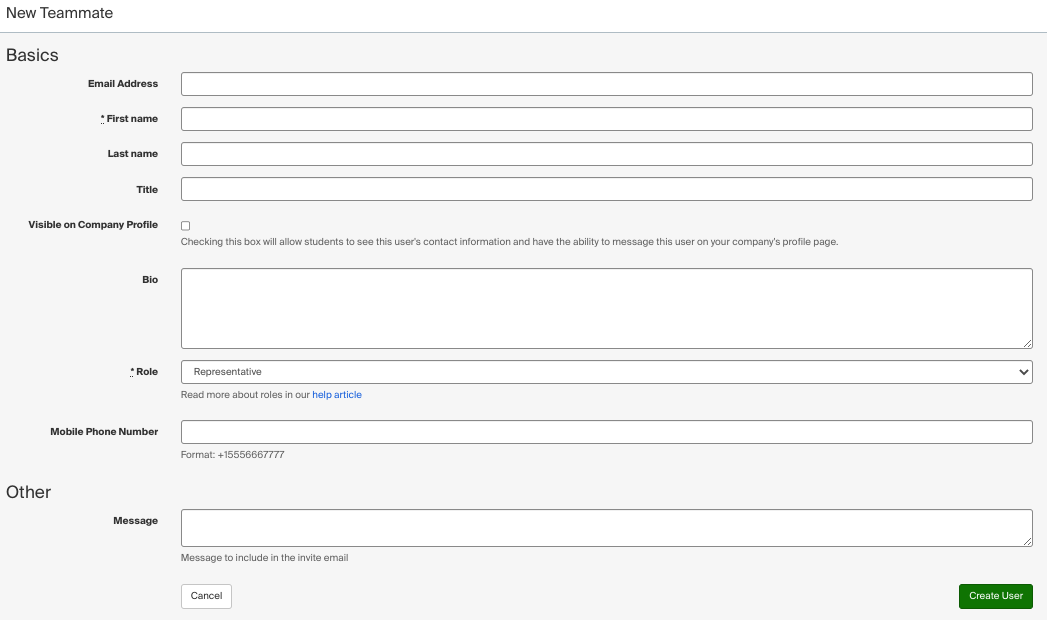
4. Click the "Create User" button. An auto generated email will be sent to the teammate asking them to establish their account to gain access.